微软推送了最新22509.1000预览版,带来了不少修复内容,用户可以选择升级更新,但是不少用户在升级过程中遇到了0x80888002错误,那么win11更新22509错误代码0x80888002怎么解决?我们一起来看看吧! 首先用户需要下载旧版自动屏蔽PTM 2.0工具,并在检查更新时候选择开启。
下载完成后,在电脑桌面新建一个名称为【AppraiserRes. dll】文件。

在开始检查更新时候,打开电脑C盘可以看到多出来两个文件夹,打开$WINDOWS.~BT\Sources
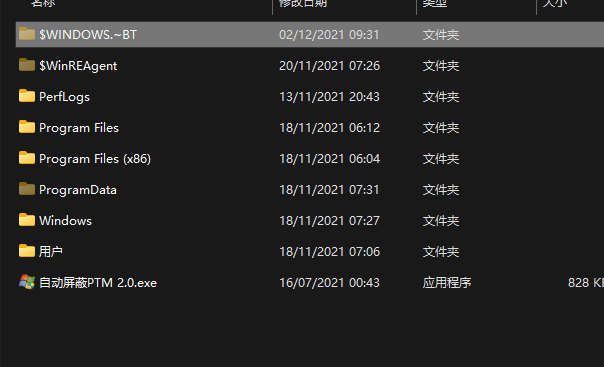
当自动更新到8%时候,将桌面【AppraiserRes. dll】文件复制到C:\$WINDOWS.~BT\Sources文件夹,即可。
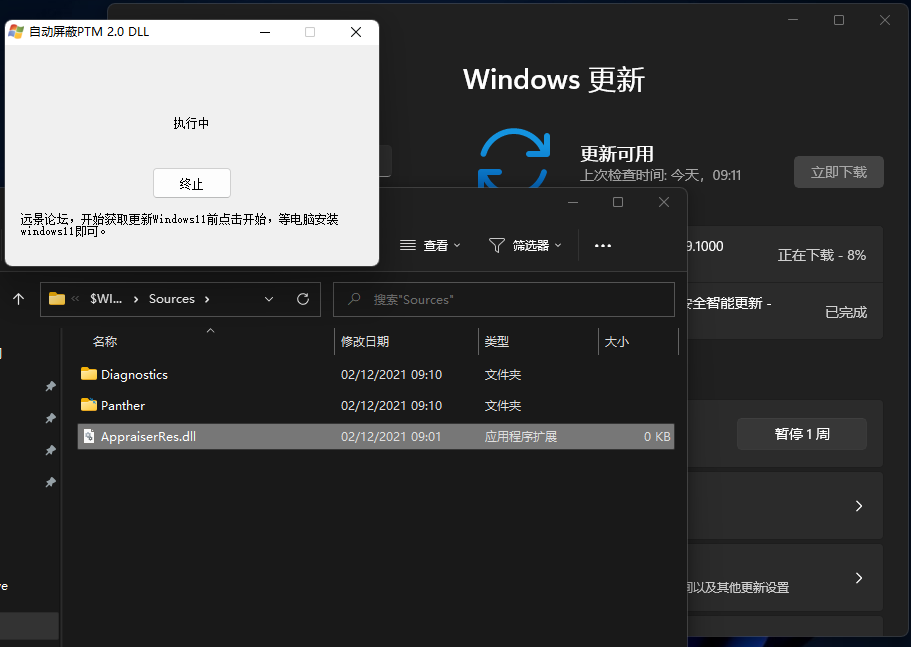
方法二:删除文件法
首先用户需要下载旧版自动屏蔽PTM 2.0工具,并在检查更新时候选择开启。
在开始检查更新时候,打开电脑C盘可以看到多出来两个文件夹,打开$WINDOWS.~BT\Sources
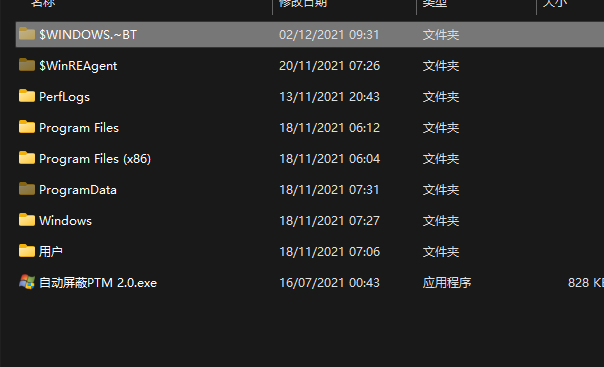
当自动更新到8%时候,将C:\$WINDOWS.~BT\Sources文件夹中【AppraiserRes. dll】文件删除即可。
方法三:
电脑桌面新建一个文本文档,后缀名改为.cmd文件。

更改后,复制以下代码进入文件中并保存。
@(set “0=%~f0”^)#) & powershell -nop -c iex([io.file]::ReadAllText($env:0)) & exit/b
#:: double-click to run or just copy-paste into powershell - it‘s a standalone hybrid script
#:: v1 of the toggle script works perfectly fine for most people with a non-botched windows installation
#:: uses a fast, fileless wmi subscription to watch for the Virtual Disk Service Loader process running during setup,
#:: then launches a cmd erase of appraiserres.dll - that’s all there is to it, no rocket science, just a great implementation
#:: you probably don‘t need to have it installed at all times - just when doing feature updates or manual setup within windows
#:: hence the on off toggle just by running the script again
$_Paste_in_Powershell = {
$N = ’Skip TPM Check on Dynamic Update‘; $off = $false
$0 = sp ’HKLM:\SYSTEM\Setup\MoSetup‘ ’AllowUpgradesWithUnsupportedTPMOrCPU‘ 1 -type dword -force -ea 0
$0 = ri ’HKLM:\SOFTWARE\Microsoft\Windows NT\CurrentVersion\Image File Execution Options\vdsldr.exe‘ -force -ea 0
$0 = sc.exe config Winmgmt start= demand; sp HKLM:\SOFTWARE\Microsoft\Wbem ’Enable Costly Providers‘ 0 -type dword -force -ea 0
$B = gwmi -Class __FilterToConsumerBinding -Namespace ’root\subscription‘ -Filter “Filter = ”“__eventfilter.name=’$N‘”“” -ea 0
$C = gwmi -Class CommandLineEventConsumer -Namespace ’root\subscription‘ -Filter “Name=’$N‘” -ea 0
$F = gwmi -Class __EventFilter -NameSpace ’root\subscription‘ -Filter “Name=’$N‘” -ea 0
if ($B) { $B | rwmi; $off = $true } ; if ($C) { $C | rwmi; $off = $true } ; if ($F) { $F | rwmi; $off = $true }
if ($off) { write-host -fore 0xf -back 0xd “`n $N [REMOVED] run again to install ”; timeout /t 5; return }
$P = “$([environment]::SystemDirectory)\cmd.exe”; $T = “$P /q $N (c) AveYo, 2021 /d /rerase appraiserres.dll /f /s /q”
$D = “$($P[0]):\`$WINDOWS.~BT”; $Q = “SELECT SessionID from Win32_ProcessStartTrace WHERE ProcessName=’vdsldr.exe‘”
$F = swmi -Class __EventFilter -NameSpace ’root\subscription‘ -args @{
Name = $N; EventNameSpace = ’root\cimv2‘; QueryLanguage = ’WQL‘; Query = $Q} -PutType 2 -ea 0
$C = swmi -Class CommandLineEventConsumer -Namespace ’root\subscription‘ -args @{
Name = $N; WorkingDirectory = $D; ExecutablePath = $P; CommandLineTemplate = $T; Priority = 128} -PutType 2 -ea 0
$B = swmi -Class __FilterToConsumerBinding -Namespace ’root\subscription‘ -args @{Filter=$F;Consumer=$C} -PutType 2 -ea 0
write-host -fore 0xf -back 0x2 “`n $N [INSTALLED] run again to remove ”; timeout /t 5
} ; start -verb runas powershell -args “-nop -c & {`n`n$($_Paste_in_Powershell-replace’”‘,’\“‘)}”
$_Press_Enter
#::
之后,以管理员身份运行.cmd文件。
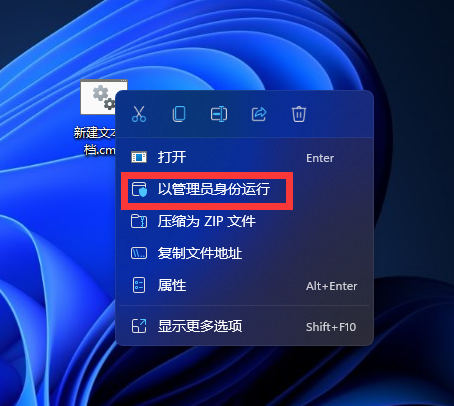
运行结束后,点击检查更新。
然后再电脑桌面新建一个空白【AppraiserRes.dll】文件。

等待更新到8%时,电脑C盘将会多出两个文件夹。
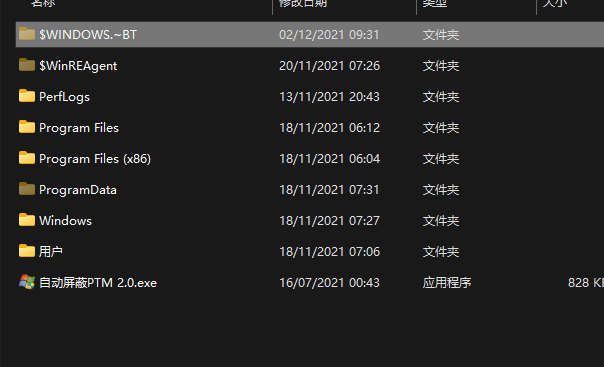
迅速打开C:\$WINDOWS.~BT\Sources并将【AppraiserRes.dll】文件复制到该目录即可。





